All versions of Windows and Linux include a Command Line version of the FTP (File Transfer Protocol) program. You can access the FTP client using a command line shell. (In Windows 95, 98, and Me this is the MS-DOS Prompt. In Windows 2000 and XP this is the Command Prompt).
From the Windows command prompt (or a Linux command prompt) type ftp userftp.avvanta.com.
At the User prompt type in your Avvanta username. Remember that your username is the first half of your Avvanta email address. Enter your password at the Password prompt.
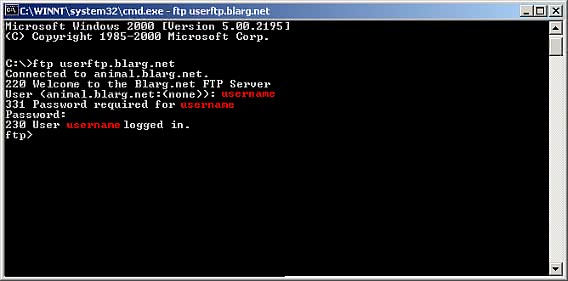
You can get a list of FTP commands by typing help at the ftp> prompt. You can get a more detailed explanation of specific commands by typing help cmd where cmd is the command you want help with. (e.g. help get would provide more detailed help relating to the get command).
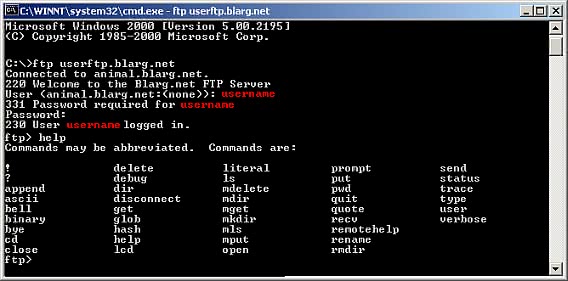
To upload files to your web_docs directory at the ftp> prompt type cd web_docs to change directories.
To upload a binary file enter the command bin followed by enter. This tells the FTP server you are uploading Binary files. If you are uploading non-binary data such as HTML files or documents use the ascii command first.
Use the put command to upload a file. For example to upload the mypicture.gif image you would type put mypicture.gif. The file you wish to upload must be in the local Windows directory. If it is not in that directory type put by itself and press enter. The server will then prompt you for the full path and filename of the file you want to upload.
To download files use the get command. (e.g. get mypicture.gif would download that image to the local Windows directory)
Advanced options, including uploading and downloading multiple files at once are beyond the scope of this document. The command line FTP program will suffice for smaller FTP file tasks—for more robust file management via FTP a more powerful GUI based FTP client would be more suitable.